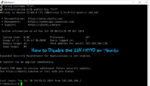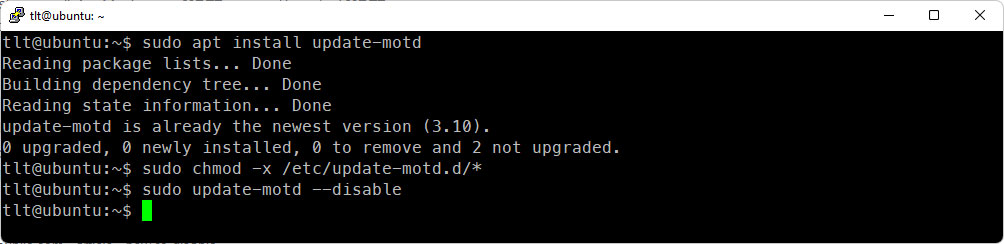When you log into a Ubuntu server via SSH, you might notice a welcome message displaying system information like updates, disk usage, and system load. This is known as the Message of the Day (MOTD). While this information can be useful, there are situations where you might want to disable it, such as for a cleaner login experience or security reasons. In this blog post, we’ll walk you through the steps to disable the SSH MOTD welcome message on Ubuntu Linux.
Understanding the MOTD System
Ubuntu’s MOTD system is a combination of static and dynamic content. Static content comes from the /etc/motd file, while dynamic content is generated by scripts in the /etc/update-motd.d/ directory.
When a user logs in, these scripts are executed, and their output is concatenated to form the MOTD. The dynamic MOTD often includes information such as system updates, reboot notifications, and resource usage.
Disabling the MOTD Message
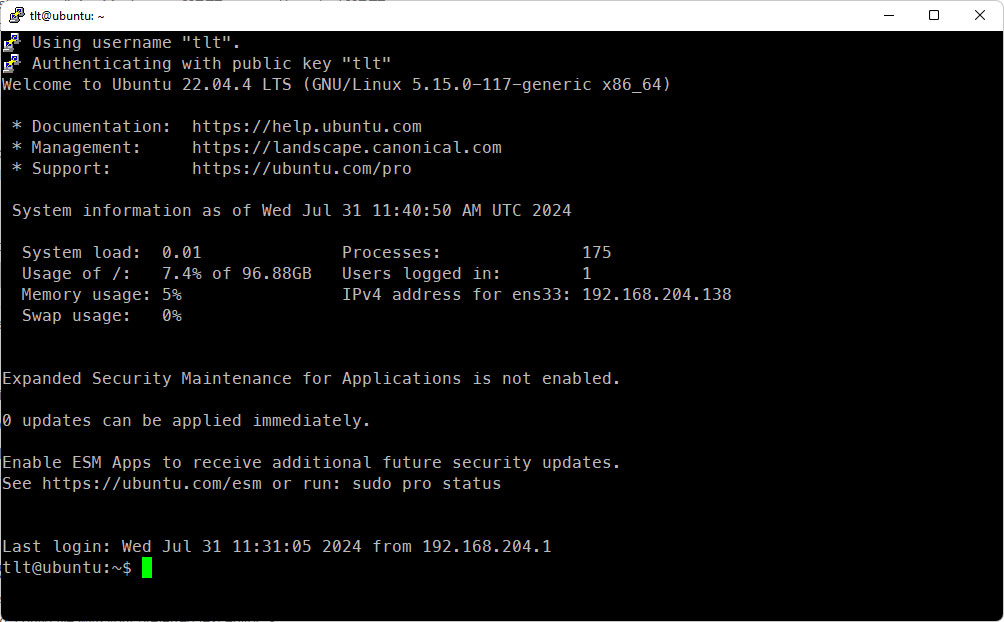
1. Install the Update-MOTD
sudo apt install update-motd
2. Make the scripts non-executable:
You can change the permissions of these scripts so they won’t run:
sudo chmod -x /etc/update-motd.d/*
3. Disable the MOTD
sudo update-motd --disable
Verifying the Changes
To verify that the MOTD message is disabled, log out and log back in via SSH. You should no longer see the MOTD message.
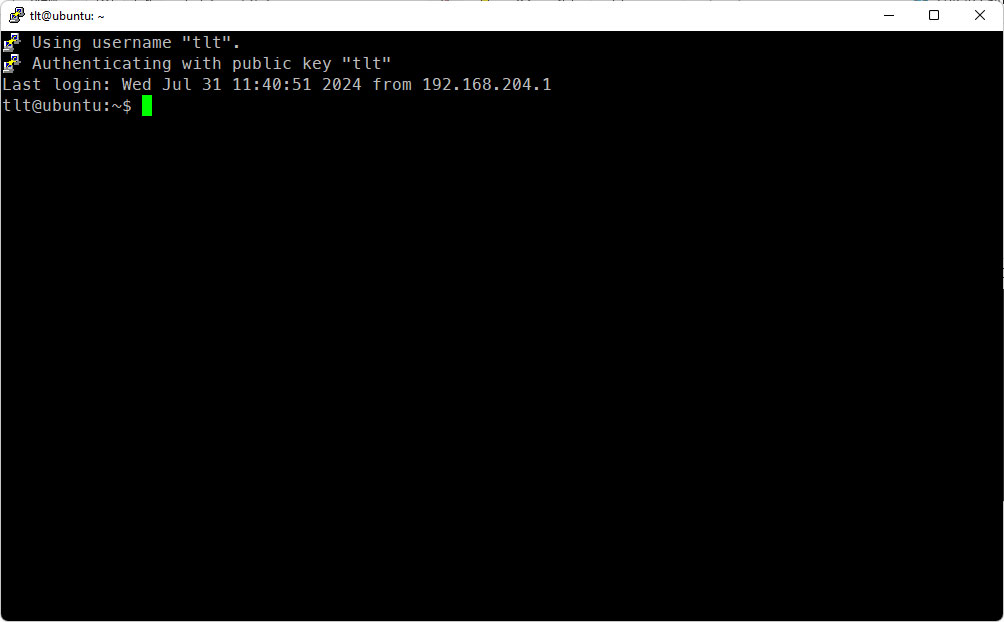
Conclusion
This is the way how to Disable the SSH MOTD welcome message on Ubuntu Linux can provide a cleaner login experience and reduce unnecessary information displayed to users. This guide covers how to disable both static and dynamic MOTD content. Always consider the implications of these changes, especially in a multi-user environment or where MOTD provides critical information.
Feel free to share your experiences or ask questions in the comments below!