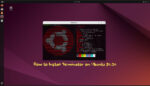Terminator is a robust terminal emulator offering advanced functionalities and customization options for users who need more than what traditional terminals provide. It’s particularly popular among developers, system administrators, and power users who require a flexible and efficient terminal environment. In this guide, we’ll explore how to install terminator on Ubuntu.
Key Features of Terminator
- Multiple Terminal Windows: Terminator allows users to manage and view multiple terminals in a single window, thanks to its ability to split screens vertically and horizontally.
- Customizable Interface: Users can personalize their terminal’s appearance and behavior, adjusting font size, colors, and window borders to create a comfortable and efficient workspace.
- Keyboard Shortcuts: A variety of keyboard shortcuts facilitate easy navigation, quick resizing, and immediate command access, enhancing user speed and productivity.
- Tab Support: Tab support allows users to handle multiple terminal sessions effortlessly, promoting an organized and clutter-free workspace.
- Profiles and Layouts: Terminator enables users to save and apply custom profiles and layouts, crafting a consistent and user-specific working environment.
- Plugin Support: Users can extend Terminator’s functionality further by integrating various plugins and extensions, adding valuable tools and features to the terminal.
Installing Terminator on Ubuntu
Before installing Terminator, ensure your Ubuntu system is up-to-date to guarantee the latest packages and dependencies are installed.
Update Ubuntu
First, update your system to fetch the latest package information:
sudo apt update
This command refreshes the package list from all configured sources, ensuring you get the most recent version of Terminator available in the Ubuntu repository.
Method 1: Install Terminator via Default Repository
After updating your system, you can install Terminator directly from the default Ubuntu repository:
sudo apt install terminator
This command installs Terminator along with any required dependencies.
Method 2: Install Terminator via PPA (For the Latest Version)
If you prefer to install the latest version of Terminator, you can use the Terminator Team PPA. This method may provide more up-to-date features and improvements.
1. Add Terminator PPA:
To add the Terminator Team PPA, use the following command:
sudo add-apt-repository ppa:gnome-terminator/ppa -y
This command adds the PPA to your system, enabling access to the latest version of Terminator.
2. Update Package Index:
After adding the PPA, update your package list again to include the new PPA’s information:
sudo apt update
3. Install Terminator:
Now, install Terminator from the PPA:
sudo apt install terminator
This command installs Terminator, potentially providing a more recent version than the default repository.
Launching Terminator
Using the Command-Line Interface (CLI)
To launch Terminator using the CLI, open your default terminal emulator and type:
terminator
Press Enter, and Terminator will launch, providing you with an advanced terminal emulator experience.
Using the Graphical User Interface (GUI)
If you prefer to launch Terminator using the GUI, follow these steps:
- Click on the Activities menu or the Show Applications icon at the bottom left corner of your Ubuntu desktop.
- In the search bar, type Terminator. The search results will be filtered as you type, and the Terminator icon should appear.
- Click on the Terminator icon to launch the application.
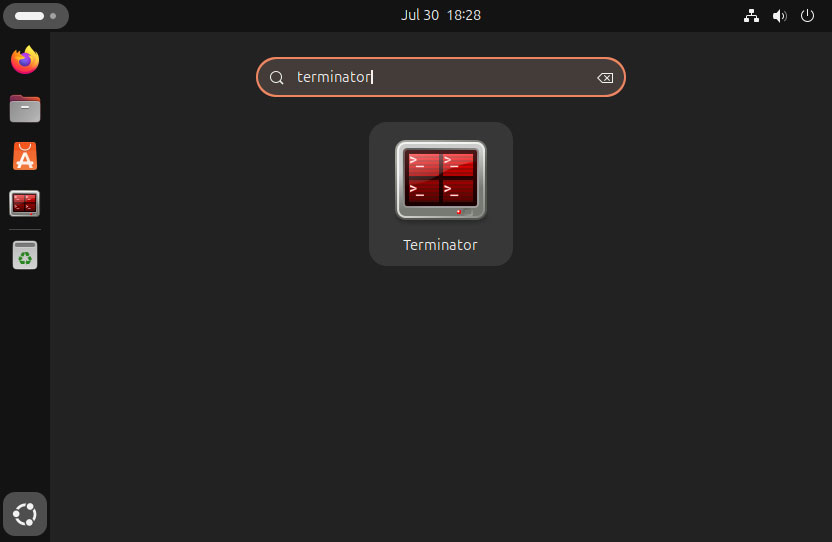
Example of Terminator once opened on Ubuntu Linux:
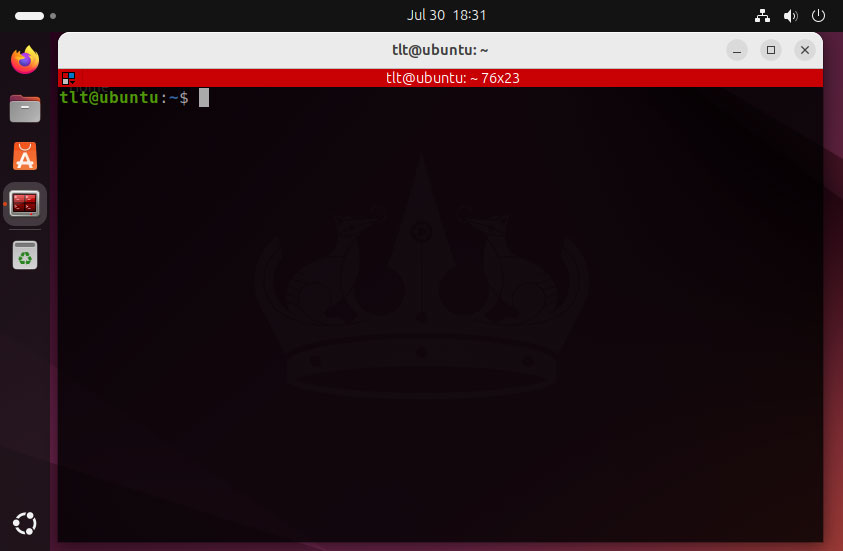
Terminator Keyboard Shortcuts Overview
Here are some of the essential keyboard shortcuts in Terminator:
| Action | Key Combination |
|---|---|
| Split Vertically | Ctrl + Shift + O |
| Split Horizontally | Ctrl + Shift + E |
| Switch Next Terminal | Ctrl + Shift + N |
| Switch Previous Terminal | Ctrl + Shift + P |
| New Tab | Ctrl + Shift + T |
| Next Tab | Ctrl + Tab |
| Previous Tab | Ctrl + Shift + Tab |
| Copy | Ctrl + Shift + C |
| Paste | Ctrl + Shift + V |
| Zoom In | Ctrl + + |
| Zoom Out | Ctrl + – |
| Reset Zoom | Ctrl + 0 |
| Fullscreen Mode | F11 |
| Close Terminal | Ctrl + Shift + W |
Conclusion
This guide provides an in-depth introduction to Terminator, a powerful and customizable terminal emulator for Ubuntu Linux. We covered the installation process using both the default Ubuntu repository and the Terminator Team PPA, as well as methods for launching the application through the command line and graphical user interfaces. Additionally, we provided essential tips and tricks for getting started with Terminator, showcasing its features and customizability.
Enjoy using Terminator, and remember to explore its extensive features and customization options to enhance your workflow!