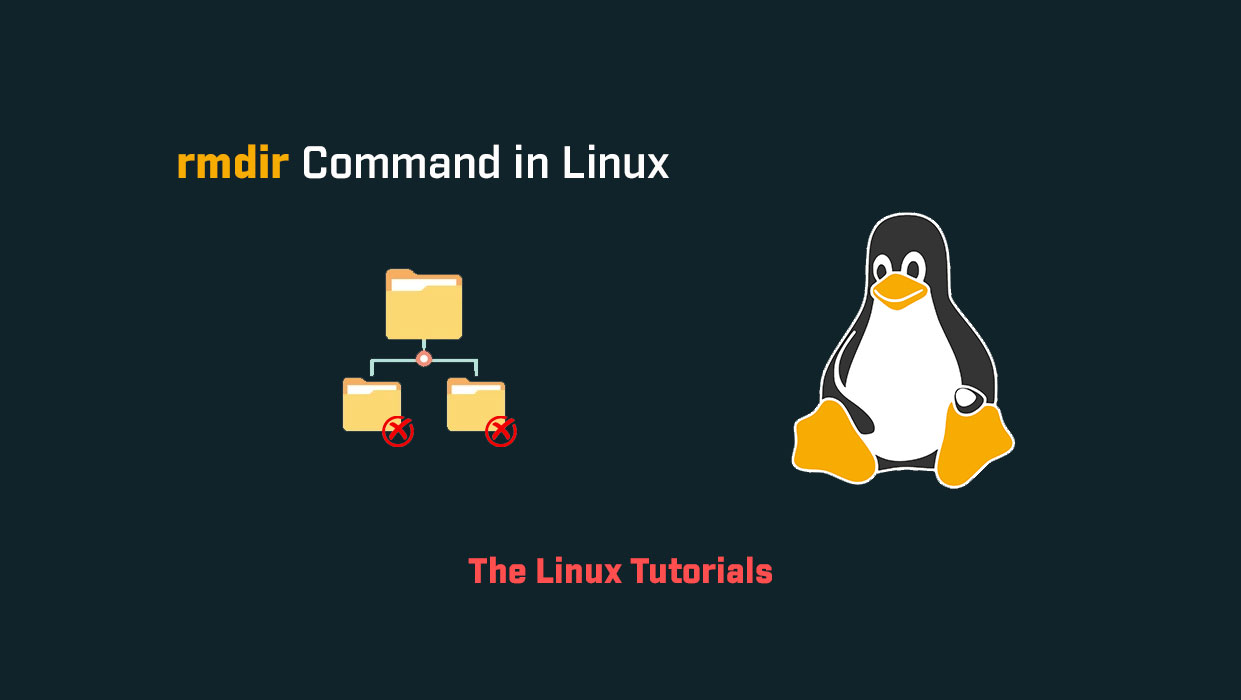In this tutorial, you’ll explore how to use the rmdir command in Linux. rmdir is a command-line utility that is used to delete empty directories (folders) from a file system. The name rmdir is short for “remove directory,” and as the name suggests, it is specifically designed to remove directories rather than individual files.
The rmdir command is typically available on Unix and Unix-like operating systems, such as Linux and macOS, as well as on Microsoft Windows. It is a basic command that is used frequently in shell scripts and other automation tasks.
Basic Syntax
The basic syntax for the rmdir command is:
rmdir [options] directory_name
Here, directory_name is the name of the directory that you want to remove, and options are any additional options that you want to use with the command. Some common options include:
-p: Remove the specified directory and any parent directories that are also empty.-v: Be verbose and print a message for each directory that is removed.--help: display this help and exit--version: output version information and exit
Example Usage
To use the rmdir command, simply open up a terminal or command prompt and enter the command followed by the name of the directory that you want to remove. For example:
rmdir my_directory
This command would remove the directory called, my_directory assuming it is empty. If the directory contains any files or subdirectories, the command will fail and you will need to use a different command or option to remove the contents of the directory first.
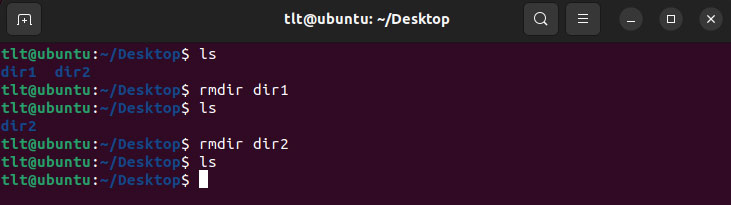
Removing Nested Directories
To remove a directory and all of its contents, including any subdirectories, you can use the -r option with the rm command instead of rmdir. For example:
rm -r my_directory
This command would remove the directory my_directory and all of its contents, including any subdirectories. Be careful when using this command, as it will delete all of the files and subdirectories in the specified directory and cannot be undone.
Sometimes, you may encounter a situation where a directory or file is locked, and you cannot delete it using the rmdir or rm commands. In that case, you may need to force the removal using the -f (force) flag.
Here’s an example of how to use the rm command with the -f flag:
rm -rf my_directory
This command would remove the “my_directory” directory and all of its contents, including any subdirectories and files, even if they are locked or write-protected.
Conclusion
In summary, rmdir is a simple but useful command-line utility that is used to remove empty directories from a file system. While it cannot be used to remove directories that contain files or subdirectories, it is still a valuable tool for managing your file system and keeping it organized.
If you’re working with the command line on a regular basis, it’s a good idea to familiarize yourself with rmdir other basic commands like it. With a little bit of practice, you’ll be able to navigate your file system and perform basic tasks more quickly and efficiently, see the man page for the rmdir command.
I hope this article has been helpful in understanding the rmdir command in Linux. Thank you for reading!
If you have any questions please leave them in the comments below