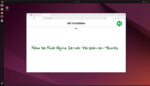Nginx is a popular web server known for its high performance, stability, and rich feature set. However, by default, Nginx reveals its version number in HTTP response headers, which can be a security concern. Exposing the server version may provide attackers with information about potential vulnerabilities. In this guide, we’ll walk through the steps to hide Nginx server version on Ubuntu system.
Why Hide the Nginx Version?
Hiding the Nginx version number helps reduce the risk of targeted attacks. By concealing this information, you make it harder for attackers to identify vulnerabilities associated with specific versions of the software. It’s a simple yet effective measure to enhance your server’s security.
Pre-requisites
Before starting, ensure you have the following:
- A server running Ubuntu (preferably a server distribution).
- Nginx installed and running.
- Sudo or root access to modify server configurations.
Step-by-Step Guide
Step 1: Update Your System
First, ensure your system is up to date. Open your terminal and run:
sudo apt update && sudo apt upgrade
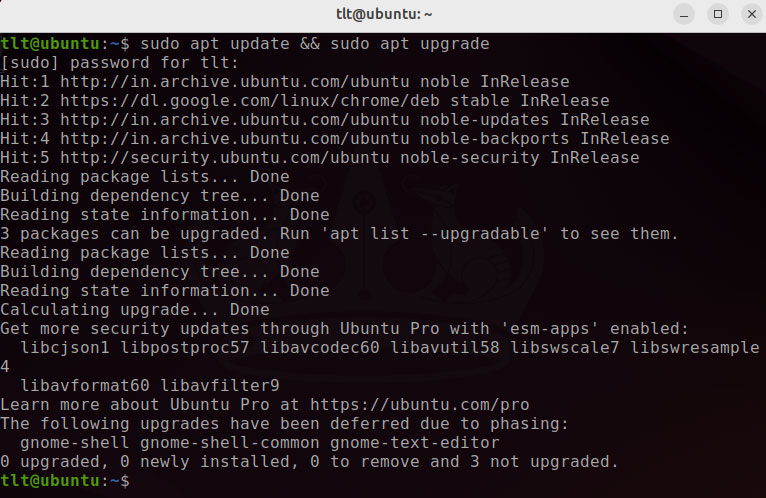
This command updates your package lists and installs the latest updates for all packages.
Step 2: Edit the Nginx Configuration File
The primary configuration file for Nginx is located at /etc/nginx/nginx.conf. To edit this file, use a text editor like Nano:
sudo nano /etc/nginx/nginx.conf
Step 3: Add the server_tokens Directive
Inside the http block, add or modify the server_tokens directive to off. This setting will hide the Nginx version number:
http
{
server_tokens off;
...
}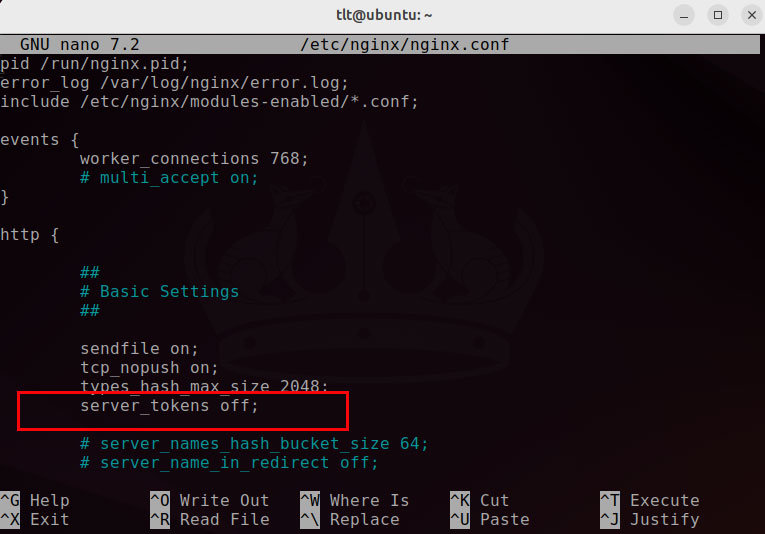
If the server_tokens directive is already present and set to on, simply change it to off.
Step 4: Test the Configuration
After making changes to the configuration file, it’s important to test the configuration for syntax errors:
sudo nginx -t
If the configuration test is successful, you should see a message like:
nginx: the configuration file /etc/nginx/nginx.conf syntax is ok nginx: configuration file /etc/nginx/nginx.conf test is successful
Step 5: Reload Nginx
Finally, apply the changes by reloading Nginx:
sudo systemctl reload nginx
This command reloads the Nginx service, applying the new configuration without interrupting active connections.
4. Verifying the Changes
To verify that the server version is hidden, you can use tools like curl or telnet to inspect the HTTP headers returned by your server:
curl -I http://yourdomain.com
Check the Server header in the response. It should look like:
Server: nginx
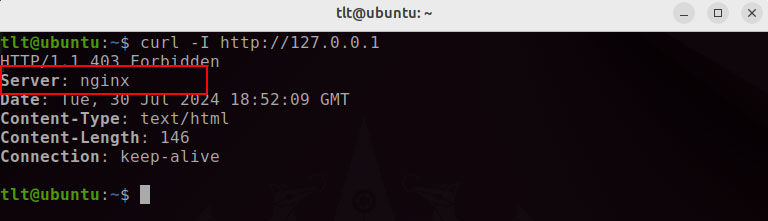
If it still shows the version number (e.g., nginx/1.xx.x), double-check your configuration.
Conclusion
This is the way to Hide the Nginx server version on Ubuntu. It is a simple yet effective way to enhance your server’s security. While this measure alone won’t make your server impervious to attacks, it’s a good practice to reduce the amount of information available to potential attackers. Regularly updating your software and implementing other security best practices are also crucial steps in maintaining a secure web environment.
Feel free to share your experiences or ask questions in the comments below!