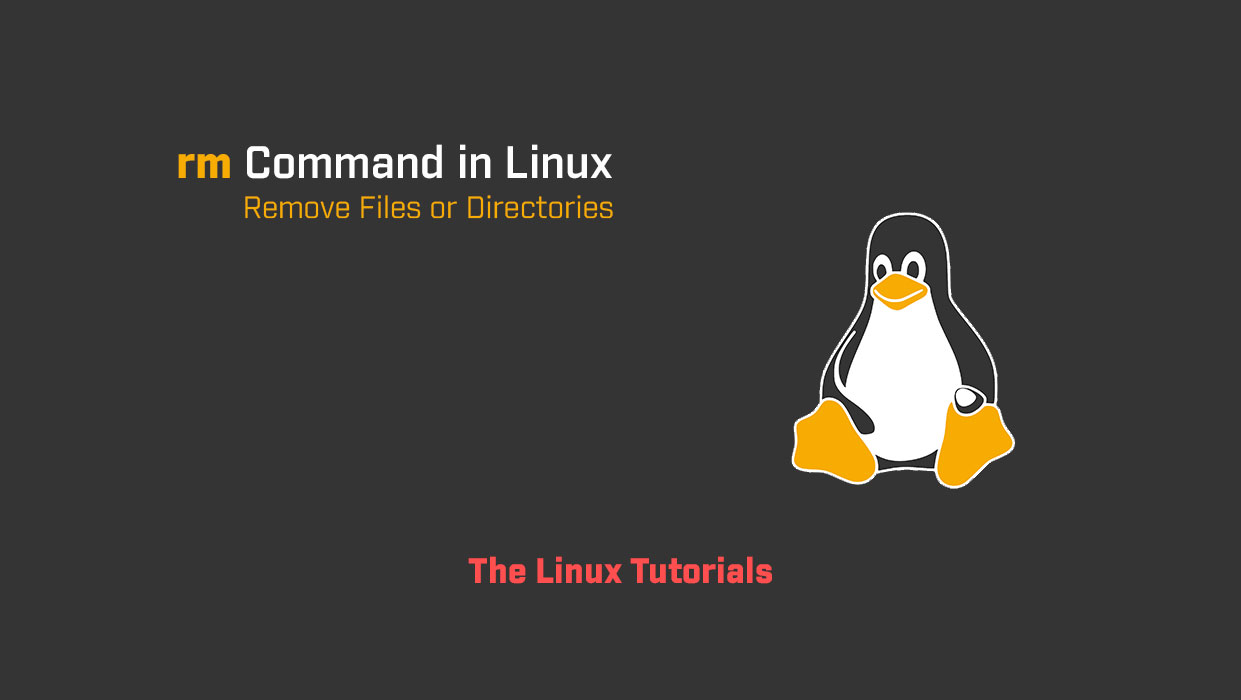In this tutorial, you’ll explore how to use the rm command in Linux. The rm command in Linux is one of the most frequently used commands in Linux. It is a powerful tool used to remove files and directories from the file system. The command is used to delete files and directories that are no longer needed or that have become obsolete. In this blog, we will discuss the rm command in detail and how to use it.
The rm command is a command-line utility used to remove files and directories. The command stands for “remove,” and it is used to delete files and directories from the file system. The command is usually used with one or more filenames or directories as arguments.
Here is the syntax for the rm command:
rm [options] file1 file2 ... filenThe rm command takes the following options:
-f: Force removal of the files without prompting for confirmation.-r: Remove directories and their contents recursively.-i: Prompt for confirmation before removing files.-v: Output a message for each file that is removed.
Usage of rm Command
Let’s take a look at some examples to understand how the rm command works:
1. Remove a single file:
To remove a single file, you can simply specify the filename as an argument to the rm command. For example, to remove a file named, example.txt you can run the following command:
rm example.txt
2. Remove multiple files:
To remove multiple files at once, you can specify their filenames as arguments to the rm command, separated by spaces. For example, to remove three files named file1.txt, file2.txt, and file3.txt, you can run the following command:
rm file1.txt file2.txt file3.txt
3. Remove a directory:
To remove a directory, you need to use the -r option along with the rm command. For example, to remove a directory named mydir, you can run the following command:
rm -r mydir
4. Prompt for confirmation before removing files:
To prompt for confirmation before removing files, you can use the -i option with the rm command. For example, to remove a file named example.txt with the confirmation prompt, you can run the following command:
rm -i example.txt
5. Remove files without prompting for confirmation:
To remove files without prompting for confirmation, you can use the -f option with the rm command. For example, to remove a file named example.txt without a confirmation prompt, you can run the following command:
rm -f example.txt
6. Output a message for each file that is removed:
To output a message for each file that is removed, you can use the -v option with the rm command. For example, to remove a file named example.txt and output a message for it, you can run the following command:
rm -v example.txt
Conclusion
The rm command is a powerful tool that is used to remove files and directories from the file system. It is important to use this command with caution as it can delete files and directories permanently. Always double-check the files and directories before removing them to avoid any accidental deletion, see the man page for the rm command.
I hope this article has been helpful in understanding the rm command in Linux. Thank you for reading!
If you have any questions please leave them in the comments below