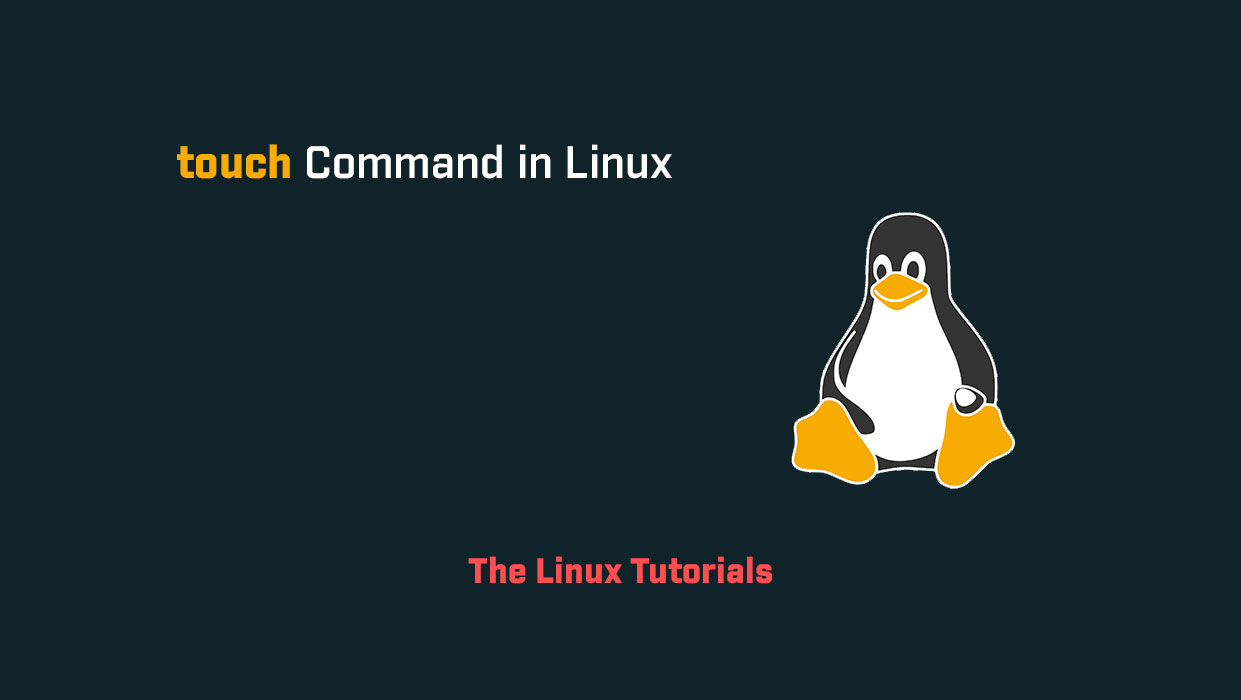In this tutorial, you’ll explore how to use the touch command in Linux. Have you ever needed to quickly create a new file or update the timestamp of an existing file in Linux? If so, then you may be interested in the touch command. The touch command is a simple yet powerful tool that can be used to create an empty file or update the timestamp of an existing file.
touch Command
- -a: change only the access time
- -c –no-create: do not create any files
- –d, –date=STRING: parse STRING and use it instead of the current time
- -f (ignored)
- -h, –no-dereference: affect each symbolic link instead of any referenced file (useful only on systems that can change the timestamps of a symlink)
- -m: change only the modification time
- -r, –reference=FILE: use this file’s times instead of the current time
- -t STAMP: use [[CC]YY]MMDDhhmm[.ss] instead of current time
- –time=WORD: change the specified time: WORD is access, a time, or use: equivalent to -a WORD is modify or m time: equivalent to -m
- –help: display this help and exit
- –version: output version information and exit
What is the touch command?
The touch command is a basic command in Linux that is used to create an empty file or update the timestamp of an existing file. When used to create a new file, the touch command sets the modification and access times of the file to the current time. If the file already exists, the touch command updates the timestamp of the file to the current time.
How does the touch command work?
The basic syntax of the touch command is as follows:
touch [options] filename(s)
If example.txt already exists, the touch command will update its timestamp to the current time.
Why use the this command?
The touch command is a versatile tool that can be used in a variety of ways. Here are some common use cases:
- Creating empty files: If you need to create a new, empty file quickly, the
touchcommand is a great way to do so. Simply specify the name of the file you want to create as an argument to thetouchcommand, and the file will be created with the current timestamp. - Updating timestamps: If you have an existing file that you want to update the timestamp for, the
touchcommand can help. This is useful if you want to mark a file as recently modified, for example. - Automating file creation: If you need to create multiple files at once, you can use a shell script to automate the process. By including
touchcommands in your script, you can quickly create a series of files with the desired timestamps.
Conclusion
The touch command in Linux is a simple yet powerful tool that can be used to create empty files or update the timestamps of existing files in Linux. Whether you’re a Linux user looking for a quick way to create a new file, or a developer looking to automate file creation, the touch command can help you get the job done quickly and efficiently, see the man page for the touch command.
I hope this article has been helpful in understanding the touch command in Linux. Thank you for reading!
If you have any questions please leave them in the comments below