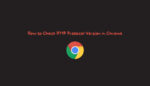In this article, we will see how to check the HTTP protocol version in Chrome. As the internet grows, the way websites talk to each other also changes. Imagine it like different languages evolving. One of these “languages” is called HTTP (Hypertext Transfer Protocol). It’s what allows your browser to communicate with websites. Over the years, HTTP has gotten upgrades, like going from old versions like HTTP/0.9 and HTTP/1.0 to newer ones like HTTP/1.1. Now, we have even newer versions called HTTP/2 and HTTP/3, which promise to make things faster and smoother. In this guide, we’ll learn how to see which version of HTTP a website is using using Google Chrome.
Understanding HTTP/2 and HTTP/3:
HTTP/1.1 has been around since 1996 and has been doing its job well. But HTTP/2 changed things up. Even though it didn’t change how things like headers or status codes work, it made websites load faster by sending information more smartly. Then, there’s HTTP/3, which is like the next big thing. It’s built on a different system called QUIC, aiming to make the internet even safer and faster.
Check the HTTP Protocol Version in Chrome:
Open Chrome Developer Tools
Right-click anywhere on the web page and choose “Inspect,” or press F12 key (Windows/Linux).
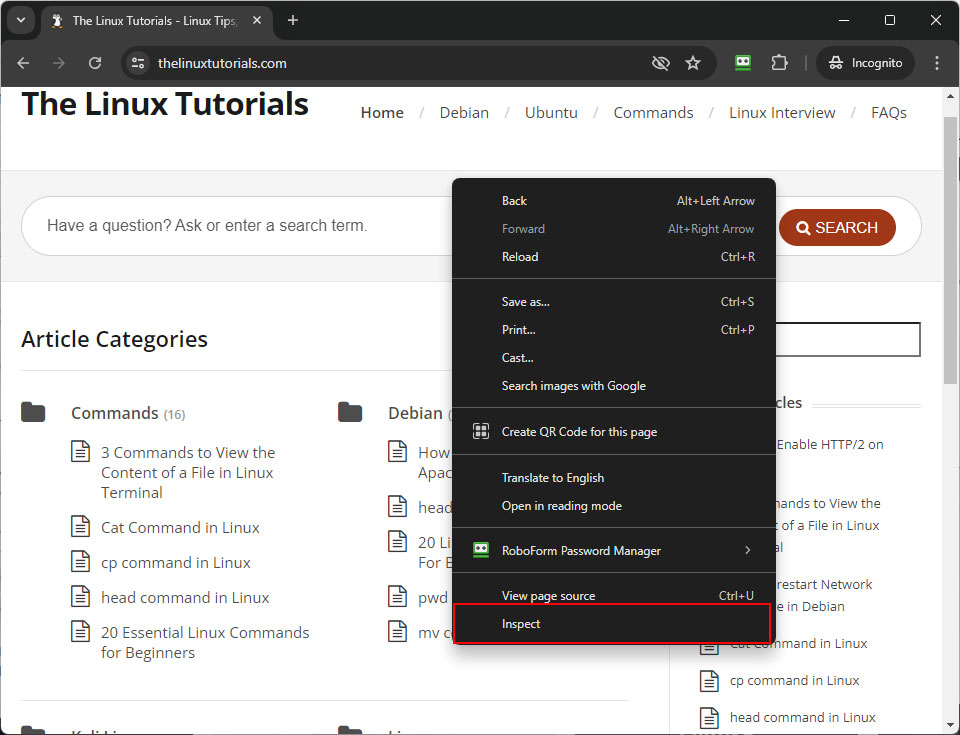
Go to the Network Tab
Once you’ve opened Developer Tools, click on the “Network” tab. This is where all the behind-the-scenes website stuff shows up.
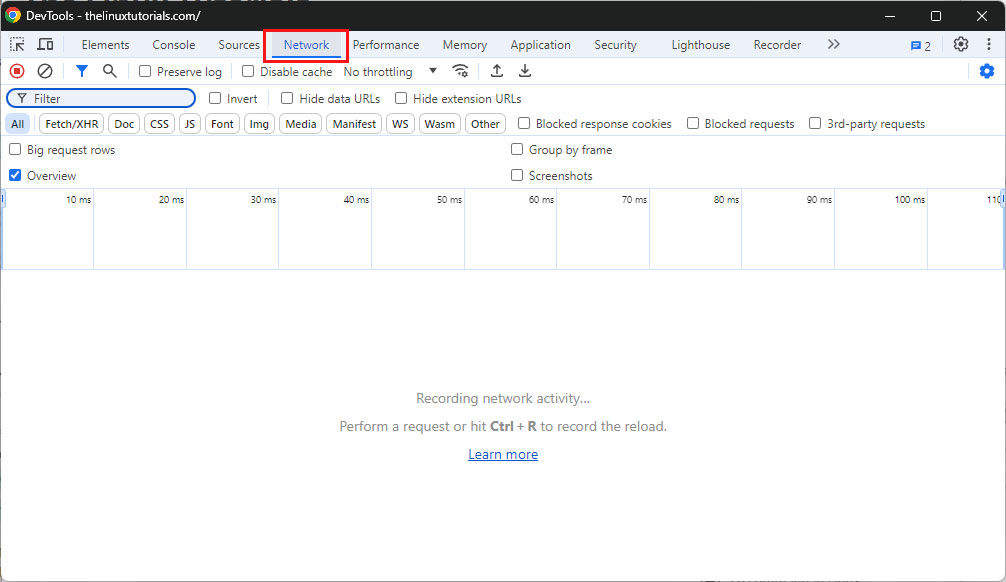
Visit the Website
Type in the website’s address you want to check, like “https://developer.mozilla.org/en-US/“.
Turn on the Protocol Display
Right-click on the top bar where it says things like “Name” and “Status,” then select “Protocol.” This will let you see which version of HTTP the website is using.
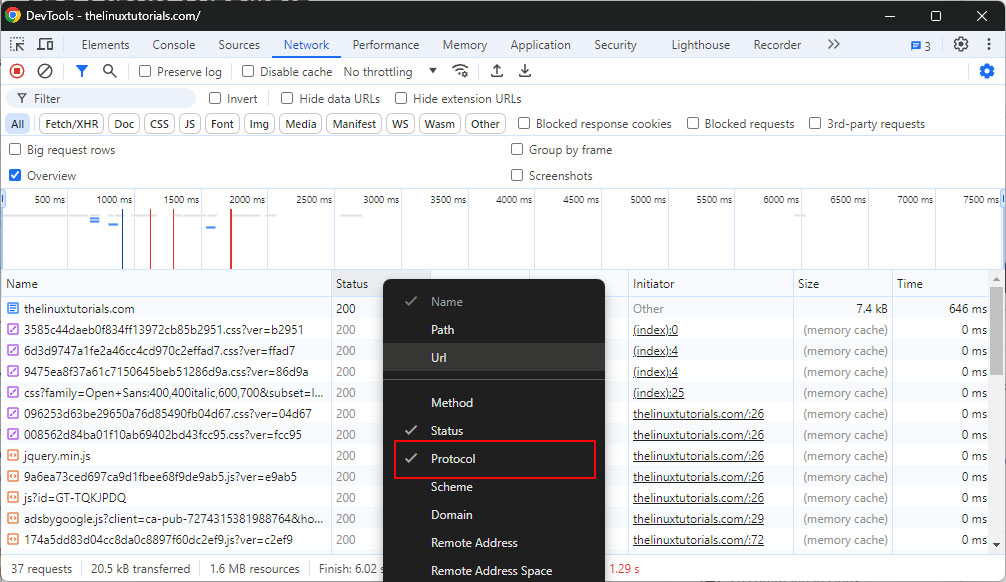
Refresh the Page
Hit the refresh button on your browser to reload the webpage. Look at the “Protocol Version” column to see the HTTP version being used.
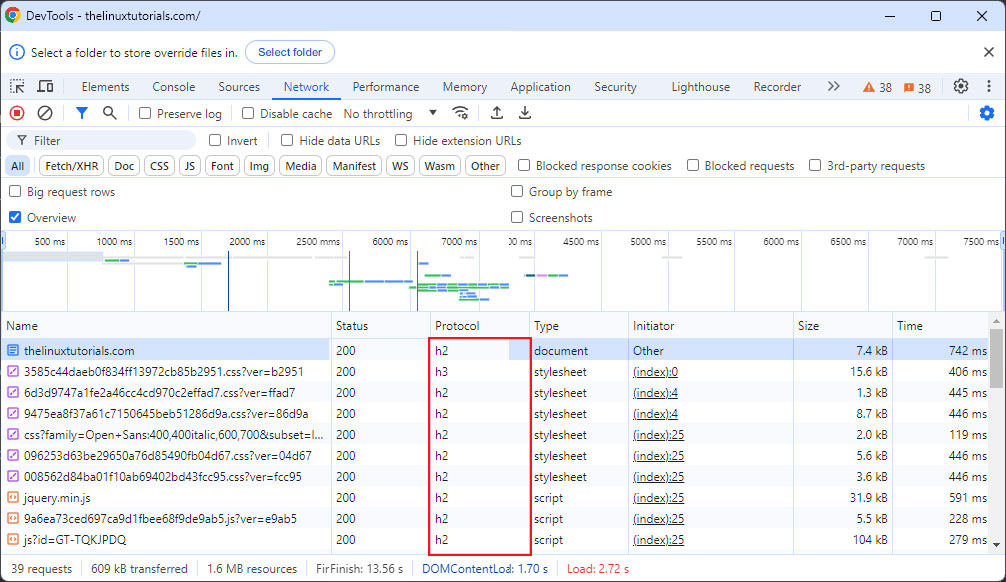
Conclusion:
Newer versions of HTTP like HTTP/2 and HTTP/3 are making the internet faster and safer. By using tools like Google Chrome’s Developer Tools, you can easily see which version of HTTP your favorite websites are using. This helps you understand how things work behind the scenes and stay up-to-date with the latest web technologies.
So, go ahead, check out the HTTP versions of your favorite websites, and see how the internet is evolving! If you found this guide helpful, don’t forget to share it with others who might find it useful too.
Thanks for reading, and happy browsing! 👋