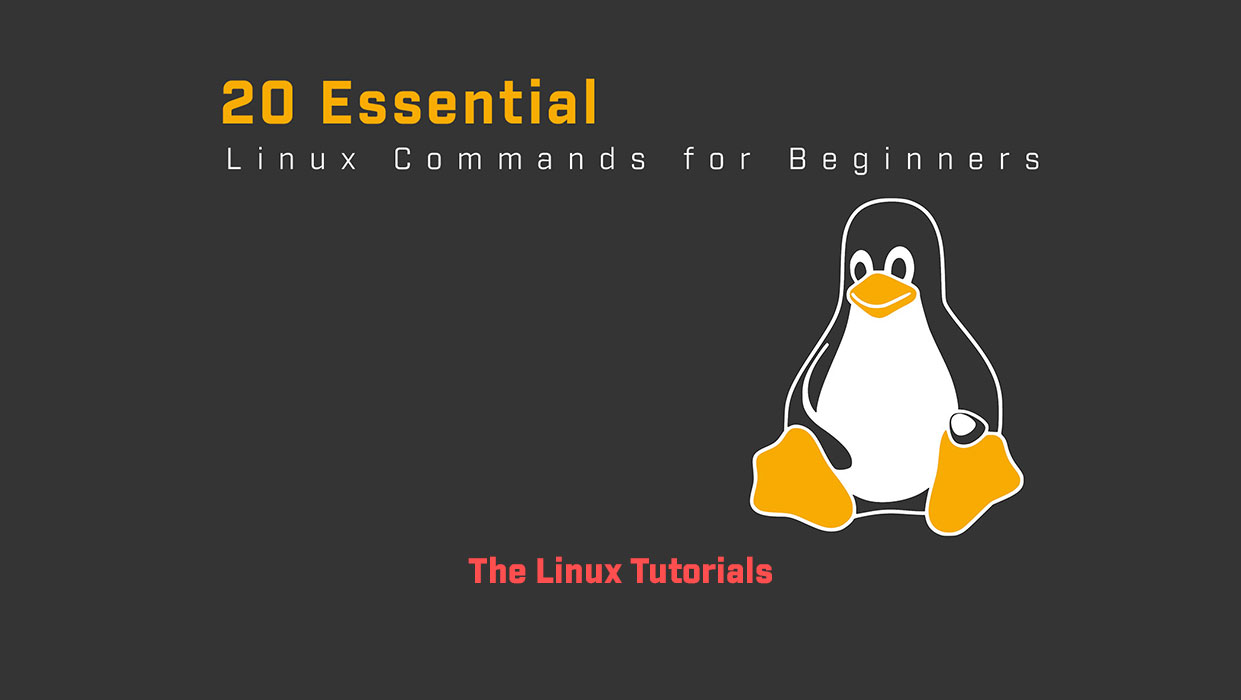Linux is a popular operating system that is widely used in various industries, including web development, software engineering, and data analysis. One of the significant advantages of using Linux is its command-line interface, which allows users to interact with the system directly using commands. However, for beginners, the Linux command line interface can be overwhelming. In this blog, we will cover 20 essential Linux commands for beginners with examples to help get started with the Linux command line interface.
Linux Commands for Beginners
1. ls: This command lists the contents of the current directory. It is helpful to check what files or directories are present in a particular directory.
2. cd: This command is used to change the current directory. For example, cd /home/user/documents will take you to the documents directory.
3. pwd: This command prints the current working directory.
4. mkdir: This command creates a new directory. For example, mkdir mynewdirectory will create a new directory named mynewdirectory.
5. rmdir: This command is used to remove an empty directory. For example, rmdir mydirectory will remove the mydirectory directory.
6. touch: This command creates a new file. For example, touch myfile.txt will create a new file named myfile.txt.
7.rm: This command is used to remove a file. For example, rm myfile.txt will remove the myfile.txt file.
8. cp: This command is used to copy files. For example, cp myfile.txt mynewfile.txt will copy myfile.txt to a new file named mynewfile.txt.
9. mv: This command is used to move files. For example, mv myfile.txt mydirectory will move myfile.txt to the mydirectory directory.
10. cat: This command is used to display the contents of a file. For example, cat myfile.txt will display the contents of the myfile.txt file.
11. head: This command displays the first few lines of a file. For example, head myfile.txt will display the first 10 lines of the myfile.txt file.
12. tail: This command displays the last few lines of a file. For example, tail myfile.txt will display the last 10 lines of the myfile.txt file.
13. grep: This command is used to search for a pattern in a file. For example, grep “hello” myfile.txt will search for the word “hello” in the myfile.txt file.
14. chmod: This command is used to change the permissions of a file or directory. For example, chmod 777 myfile.txt will give full read, write, and execute permissions to the myfile.txt file.
15. chown: This command is used to change the ownership of a file or directory. For example, chown username myfile.txt will change the owner of the myfile.txt file to the username.
16. sudo: This command is used to execute a command with administrative privileges. For example, sudo apt-get update will update the package list with administrative privileges.
17. top: This command is used to display the system processes and resource usage. For example, the top will display the running processes and resource usage.
18. ps: This command displays the currently running processes. It is helpful to check the status of a particular process.
19. df: This command displays the disk space usage. It is helpful to check how much space is available on a particular disk.
20. tar: This command is used to create or extract compressed archive files. For example, tar -cvf archive.tar myfile.txt will create a compressed archive file
Conclusion
These 20 essential Linux commands for beginners are just the tip of the iceberg when it comes to Linux. But mastering these basic commands can help beginners get started with the Linux command line interface. It is important to keep practicing and exploring more advanced commands to become proficient in Linux. With time and practice, one can become proficient in Linux and take advantage of its flexibility, security, and robustness.
I hope this article has been helpful in understanding the 20 essential Linux commands for beginners. Thank you for reading!
If you have any questions please leave them in the comments below